 LIMITED SPOTS
All plans are 30% OFF for the first month! with the code WELCOME303
LIMITED SPOTS
All plans are 30% OFF for the first month! with the code WELCOME303

 LIMITED SPOTS
All plans are 30% OFF for the first month! with the code WELCOME303
LIMITED SPOTS
All plans are 30% OFF for the first month! with the code WELCOME303

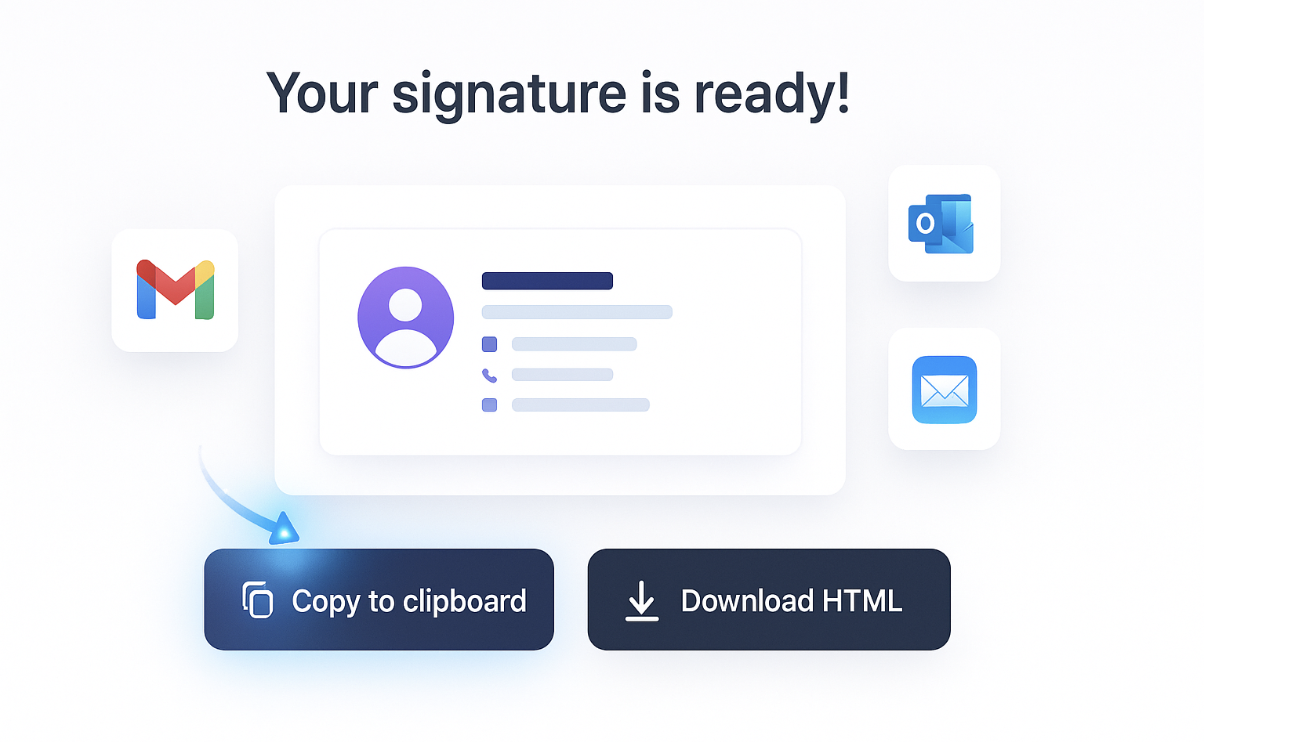
Every email I send reflects not just my message, but my brand. Over the years, I have learned that even the smallest details—like an email signature—play a critical role in building trust and recognition. Gmail, being one of the most widely used email platforms, makes it essential to have a polished, professional signature. This guide is my comprehensive look at the best email signature generators for Gmail and how to choose one that aligns perfectly with your business needs.
Email signatures are more than a formality. They act as micro-advertisements, subtle trust builders, and sometimes even direct lead magnets. A cluttered or outdated signature can make your emails feel unprofessional, while a clean and branded one creates a strong first impression.
From my experience working with thousands of small businesses, I see a consistent pattern: when companies adopt a structured email signature template across all Gmail accounts, they instantly improve brand consistency. It’s like switching from mismatched team uniforms to a professional jersey—it signals reliability and attention to detail.
Before diving into my curated list, let’s break down the most valuable features I consider when selecting a tool:
Gmail integration – Seamless compatibility is crucial. I prefer generators that let me directly install signatures into Gmail with minimal manual adjustments.
Brand customization – The tool should allow branded colors, logos, and fonts, reflecting the identity of your company.
Template variety – A good generator provides ready-made templates optimized for desktop and mobile.
Analytics and tracking – Click-through tracking on links or banners can help measure the effectiveness of your email campaigns.
Team management – For businesses, a centralized dashboard ensures every team member uses a consistent template.


I’ve personally tested many popular tools over the years. Below is my selection of the best, each chosen based on functionality, user experience, and real-world feedback.
It may sound biased since I created Turbologo, but I genuinely believe our platform offers one of the easiest and most efficient ways to create Gmail signatures. While Turbologo is primarily known for its AI-powered logo generator, we also provide email signature template options that integrate branding assets (logo, colors, typography) with Gmail signatures.
What I find unique about this feature is the way it combines logo design with email branding. You generate a professional logo in minutes, and with one click, you can apply the same brand elements to a polished Gmail signature. This saves hours that business owners would otherwise spend aligning colors or fonts across different tools.
Best for: Entrepreneurs and small teams who want a consistent brand identity across all digital touchpoints—email, logos, and social media graphics.
WiseStamp has long been a leader in the signature generator space. It offers a wide range of templates, banner options for promotions, and even social icon integrations. I often recommend it to freelancers and startups who want a quick yet professional solution.
One area where WiseStamp shines is its ability to incorporate marketing elements directly into the signature—such as clickable banners, call-to-action buttons, and links to recent blog posts.
HubSpot’s free tool is a no-nonsense solution. While it lacks advanced branding features, it’s an excellent starting point for beginners. It provides simple templates that can be quickly copied and pasted into Gmail.
I like how straightforward HubSpot makes the process: you fill in basic details (name, title, contact info), upload a logo, and you’re done. It’s perfect for solo entrepreneurs who need something professional but don’t require complex customization.
MySignature is a flexible tool designed for teams and small businesses. It offers central management, which is critical when a company has 10+ employees. The platform ensures every email signature stays on-brand and updated across Gmail accounts.
One thing I appreciate about MySignature is its analytics dashboard. By tracking link clicks or banner impressions, businesses can measure whether their email signatures are driving engagement.
Newoldstamp is built for companies that want a professional, corporate look. It supports advanced integration with Gmail and Google Workspace, allowing for centrally managed updates. The platform also provides detailed reporting, which larger teams find useful.
The downside? It’s slightly more expensive compared to other options. However, if brand consistency is a top priority, it’s worth the investment.
Tip from Mikhail:
I’ve seen many small businesses fall into the trap of overloading their email signature with too much information. Adding every social icon, multiple phone numbers, or animated GIFs can make the signature look messy and even trigger spam filters. Focus on what truly matters: your name, role, main contact method, and a concise branding element.
Another mistake I often notice is inconsistent formatting between devices. Always preview your signature on both desktop and mobile Gmail. A design that looks great on a laptop can appear broken on a smartphone.
Generate your signature – Use a tool like Turbologo or WiseStamp to create your template.
Copy the HTML – Most signature generators allow you to copy the HTML code or formatted text.
Open Gmail settings – Go to Settings > See All Settings > Signature.
Paste your signature – Insert the code or text into the editor and adjust spacing if needed.
Save changes – Send a test email to verify the design.


This is where Turbologo truly simplifies the process. Creating a logo and an email signature usually involves two different tools, which can result in mismatched designs. Turbologo’s AI-driven platform solves this by automatically generating brand assets—logo, color palette, and font pairings—then applying them to your email signature template.
If you’re starting a business or rebranding, I recommend designing the logo first, then using it as the foundation for your signature. A signature without a logo is like a business card without a logo—it feels incomplete.
| Tool | Price Range | Best For | Key Feature |
| Turbologo | Free + Paid | Branding + Gmail | Logo + signature integration |
| WiseStamp | Paid (from $5) | Freelancers & SMBs | Marketing banners |
| HubSpot Free | Free | Solo professionals | Simple templates |
| MySignature | Paid (from $6) | Teams | Analytics & management |
| Newoldstamp | Paid (from $7) | Corporates | Centralized brand control |
Over time, I’ve started treating email signatures as tiny, always-on landing pages. They can feature:
A clickable call-to-action (e.g., “Book a free demo”).
A branded banner promoting a product launch.
Social media links that lead to updated content.
This approach turns every email into an opportunity to engage your audience without being pushy.


Q1: Can I create multiple signatures for different Gmail accounts?
Yes, most generators allow you to create multiple profiles. In Gmail, you can assign signatures to specific accounts or aliases.
Q2: Are free tools reliable?
Free tools like HubSpot are fine for basic needs, but they lack advanced customization. For a professional brand experience, I recommend a paid option.
Q3: Do email signatures affect deliverability?
Not if designed correctly. Avoid heavy images or scripts. Stick to lightweight HTML with properly hosted images.
Q4: What’s the easiest tool for beginners?
HubSpot’s free tool is the simplest, but if branding matters, start with Turbologo to get a logo-driven template.
A Gmail signature is more than just contact information. It’s a subtle but powerful branding tool that builds trust with every email sent. Whether you’re a startup founder or a small business owner, investing a few minutes in creating a professional signature pays dividends in credibility.
Personally, I see Turbologo as a holistic solution because it connects logo design with email signatures in one ecosystem. It saves time and ensures a cohesive look across all brand assets. For anyone serious about their business identity, that integration is invaluable.